Linux的磁盘管理是很重要的一部分,这里面涉及到比较多的部分需要理解。在安装之处可以设定相应的磁盘空间,但是新增磁盘的时候,挂盘、查询、挂载、格式化、mount,这样的操作还是比较多的。
当前我们采用vmware下面的CentOS的操作系统,现在的需求是创建一块新的磁盘,能够用户扩展虚拟机的根分区。
初始的磁盘状态就不在这里演示了。
vmware磁盘加盘
vmware的添加磁盘也在这里说一下,还是挺有意思的。
添加磁盘的最后一步,有一个选项,如下所示
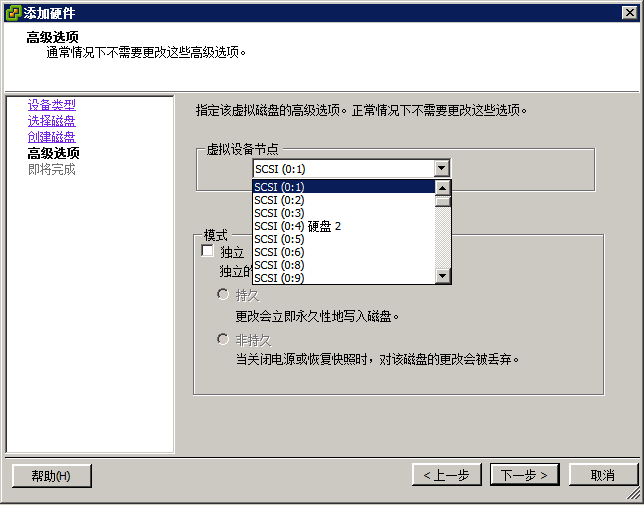
可以看到虚拟设备节点 SCSI(0:1) ,这里应该表示3个插槽,每个插槽有15个
连接到SCSI接口的设备使用ID号进行区别,SCSI设备ID号为0~15,SCSI接口卡本身的ID号是7。Linux对连接到SCSI接口卡的硬盘使用_dev_sdx的方式命名,x的值可以是a、b、c、d等,即ID号为0的SCSI硬盘名为_dev_sda,ID号为1的SCSI硬盘名为_dev_sdb,以此类推。LINUX对SCSI硬盘最多支持15个分区。
所以这里可以看到SCSI(0:7) 不存在。
在虚拟机中刷新fdisk 表
[[vmware 下 ubuntu的挂盘和卸载盘]] 文章中介绍了可以动态的刷新盘,按照这个步骤来操作即可。
echo "- - -" > /sys/class/scsi_host/host2/scan
然后fdisk -l就可以看到刷新出来的盘
[root@jku-server-slave ~]# fdisk -l
Disk /dev/sda: 214.7 GB, 214748364800 bytes
255 heads, 63 sectors/track, 26108 cylinders
Units = cylinders of 16065 * 512 = 8225280 bytes
Sector size (logical/physical): 512 bytes / 512 bytes
I/O size (minimum/optimal): 512 bytes / 512 bytes
Disk identifier: 0x00042985
Device Boot Start End Blocks Id System
/dev/sda1 * 1 64 512000 83 Linux
Partition 1 does not end on cylinder boundary.
/dev/sda2 64 26109 209202176 8e Linux LVM
Disk /dev/mapper/VolGroup-lv_root: 53.7 GB, 53687091200 bytes
255 heads, 63 sectors/track, 6527 cylinders
Units = cylinders of 16065 * 512 = 8225280 bytes
Sector size (logical/physical): 512 bytes / 512 bytes
I/O size (minimum/optimal): 512 bytes / 512 bytes
Disk identifier: 0x00000000
Disk /dev/mapper/VolGroup-lv_swap: 8405 MB, 8405385216 bytes
255 heads, 63 sectors/track, 1021 cylinders
Units = cylinders of 16065 * 512 = 8225280 bytes
Sector size (logical/physical): 512 bytes / 512 bytes
I/O size (minimum/optimal): 512 bytes / 512 bytes
Disk identifier: 0x00000000
Disk /dev/mapper/VolGroup-lv_home: 152.1 GB, 152127406080 bytes
255 heads, 63 sectors/track, 18495 cylinders
Units = cylinders of 16065 * 512 = 8225280 bytes
Sector size (logical/physical): 512 bytes / 512 bytes
I/O size (minimum/optimal): 512 bytes / 512 bytes
Disk identifier: 0x00000000
Disk /dev/sdb: 16.1 GB, 16106127360 bytes
255 heads, 63 sectors/track, 1958 cylinders
Units = cylinders of 16065 * 512 = 8225280 bytes
Sector size (logical/physical): 512 bytes / 512 bytes
I/O size (minimum/optimal): 512 bytes / 512 bytes
Disk identifier: 0x00000000
查看df -h
[root@jku-server-slave ~]# df -h
Filesystem Size Used Avail Use% Mounted on
/dev/mapper/VolGroup-lv_root 50G 7.4G 40G 16% /
tmpfs 3.9G 0 3.9G 0% /dev/shm
/dev/sda1 485M 39M 421M 9% /boot
/dev/mapper/VolGroup-lv_home 140G 188M 133G 1% /home
磁盘分区和挂载
磁盘分区
[root@jku-server-slave ~]# fdisk /dev/sdb
Device contains neither a valid DOS partition table, nor Sun, SGI or OSF disklabel
Building a new DOS disklabel with disk identifier 0x8d6de234.
Changes will remain in memory only, until you decide to write them.
After that, of course, the previous content won't be recoverable.
Warning: invalid flag 0x0000 of partition table 4 will be corrected by w(rite)
WARNING: DOS-compatible mode is deprecated. It's strongly recommended to
switch off the mode (command 'c') and change display units to
sectors (command 'u').
Command (m for help): n
Command action
e extended
p primary partition (1-4)
p
Partition number (1-4): 1
First cylinder (1-1958, default 1): 1
Last cylinder, +cylinders or +size{K,M,G} (1-1958, default 1958): 1958
Command (m for help): w
The partition table has been altered!
Calling ioctl() to re-read partition table.
Syncing disks.
sdb2分区格式化
[root@jku-server-slave ~]# mkfs.ext4 /dev/sdb1
mke2fs 1.41.12 (17-May-2010)
Filesystem label=
OS type: Linux
Block size=4096 (log=2)
Fragment size=4096 (log=2)
Stride=0 blocks, Stripe width=0 blocks
983040 inodes, 3931900 blocks
196595 blocks (5.00%) reserved for the super user
First data block=0
Maximum filesystem blocks=4026531840
120 block groups
32768 blocks per group, 32768 fragments per group
8192 inodes per group
Superblock backups stored on blocks:
32768, 98304, 163840, 229376, 294912, 819200, 884736, 1605632, 2654208
Writing inode tables: done
Creating journal (32768 blocks): done
Writing superblocks and filesystem accounting information:
done
This filesystem will be automatically checked every 27 mounts or
180 days, whichever comes first. Use tune2fs -c or -i to override.
格式化sdb2分区为物理卷
[root@jku-server-slave ~]# pvcreate /dev/sdb1
dev_is_mpath: failed to get device for 8:17
Physical volume "/dev/sdb1" successfully created
查看物理卷的情况
[root@jku-server-slave ~]# pvdisplay
--- Physical volume ---
PV Name /dev/sda2
VG Name VolGroup
PV Size 199.51 GiB / not usable 3.00 MiB
Allocatable yes (but full)
PE Size 4.00 MiB
Total PE 51074
Free PE 0
Allocated PE 51074
PV UUID 0wfker-mZQI-yQKG-b3qT-fFF0-3xq9-0K9xWZ
"/dev/sdb1" is a new physical volume of "15.00 GiB"
--- NEW Physical volume ---
PV Name /dev/sdb1
VG Name
PV Size 15.00 GiB
Allocatable NO
PE Size 0
Total PE 0
Free PE 0
Allocated PE 0
PV UUID 6YTfQU-gbQJ-eMYH-c97g-x2Rv-VaSj-Te7Xxt
查看卷组状态
[root@jku-server-slave ~]# vgdisplay
--- Volume group ---
VG Name VolGroup
System ID
Format lvm2
Metadata Areas 1
Metadata Sequence No 4
VG Access read/write
VG Status resizable
MAX LV 0
Cur LV 3
Open LV 3
Max PV 0
Cur PV 1
Act PV 1
VG Size 199.51 GiB
PE Size 4.00 MiB
Total PE 51074
Alloc PE / Size 51074 / 199.51 GiB
Free PE / Size 0 / 0
VG UUID eSpwQ5-jGFv-OkVH-XSiw-YmVC-JZk9-d1CJgC
可以看到当前卷组是199G
将sdb2转换为扩展分区
[root@jku-server-slave ~]# vgextend VolGroup /dev/sdb1
Volume group "VolGroup" successfully extended
查看当前逻辑卷
[root@jku-server-slave ~]# lvdisplay
--- Logical volume ---
LV Path /dev/VolGroup/lv_root
LV Name lv_root
VG Name VolGroup
LV UUID QwMJ1h-F5Ba-iPRK-v4Vm-o1sN-zhjG-y1jTsd
LV Write Access read/write
LV Creation host, time localhost.localdomain, 2016-10-18 10:38:47 +0800
LV Status available
# open 1
LV Size 50.00 GiB
Current LE 12800
Segments 1
Allocation inherit
Read ahead sectors auto
- currently set to 256
Block device 253:0
--- Logical volume ---
LV Path /dev/VolGroup/lv_home
LV Name lv_home
VG Name VolGroup
LV UUID u5IFJS-xX2L-cU81-Rl6r-xqJ2-Z33W-ryVNWm
LV Write Access read/write
LV Creation host, time localhost.localdomain, 2016-10-18 10:39:13 +0800
LV Status available
# open 1
LV Size 141.68 GiB
Current LE 36270
Segments 1
Allocation inherit
Read ahead sectors auto
- currently set to 256
Block device 253:2
--- Logical volume ---
LV Path /dev/VolGroup/lv_swap
LV Name lv_swap
VG Name VolGroup
LV UUID pqNOBG-fVI7-e3q4-hgLe-5yaj-JWXi-3gneoO
LV Write Access read/write
LV Creation host, time localhost.localdomain, 2016-10-18 10:40:11 +0800
LV Status available
# open 1
LV Size 7.83 GiB
Current LE 2004
Segments 1
Allocation inherit
Read ahead sectors auto
- currently set to 256
Block device 253:1
查看扩展后卷组情况
[root@jku-server-slave ~]# vgdisplay
--- Volume group ---
VG Name VolGroup
System ID
Format lvm2
Metadata Areas 2
Metadata Sequence No 5
VG Access read/write
VG Status resizable
MAX LV 0
Cur LV 3
Open LV 3
Max PV 0
Cur PV 2
Act PV 2
VG Size 214.50 GiB
PE Size 4.00 MiB
Total PE 54913
Alloc PE / Size 51074 / 199.51 GiB
Free PE / Size 3839 / 15.00 GiB
VG UUID eSpwQ5-jGFv-OkVH-XSiw-YmVC-JZk9-d1CJgC
可以看到扩展后的卷组大小已经加上了
将逻辑卷则新增到/分区中
[root@jku-server-slave ~]# lvextend -L +11G /dev/VolGroup/lv_root
Extending logical volume lv_root to 61.00 GiB
Logical volume lv_root successfully resized
[root@jku-server-slave ~]# e2fsck -f /dev/VolGroup/lv_root
e2fsck 1.41.12 (17-May-2010)
/dev/VolGroup/lv_root is mounted.
e2fsck: Cannot continue, aborting.
[root@jku-server-slave ~]# resize2fs /dev/VolGroup/lv_root
resize2fs 1.41.12 (17-May-2010)
Filesystem at /dev/VolGroup/lv_root is mounted on /; on-line resizing required
old desc_blocks = 4, new_desc_blocks = 4
Performing an on-line resize of /dev/VolGroup/lv_root to 15990784 (4k) blocks.
The filesystem on /dev/VolGroup/lv_root is now 15990784 blocks long.
最后查看绑定情况
[root@jku-server-slave ~]# df -h
Filesystem Size Used Avail Use% Mounted on
/dev/mapper/VolGroup-lv_root 61G 7.4G 50G 13% /
tmpfs 3.9G 0 3.9G 0% /dev/shm
/dev/sda1 485M 39M 421M 9% /boot
/dev/mapper/VolGroup-lv_home 140G 188M 133G 1% /home
tips: 最后想办法把这个整理到ubuntu中去
经测试,ubuntu所有命令相同,同样适用。